In this guide, I'll show you how to download and install Cinema HD on your Firestick device. The whole process is super easy and will take only a few minutes. It's compatible with all Amazon Fire TV models, including FireStick 4K, FireStick Lite, and 4K Max.
Cinema HD Apk
Cinema HD is an unverified degital app/platform that streams videos on demand (VODs), such as movies and TV series. This app offers various content in different categories, including documentaries, docuseries, short films, dramas, comedies, action movies, fantasies, romance films, content for kids, and more.
The Cinema HD Admins constantly update their lists by adding newly released movies and series; all the available content on the platform is HD.
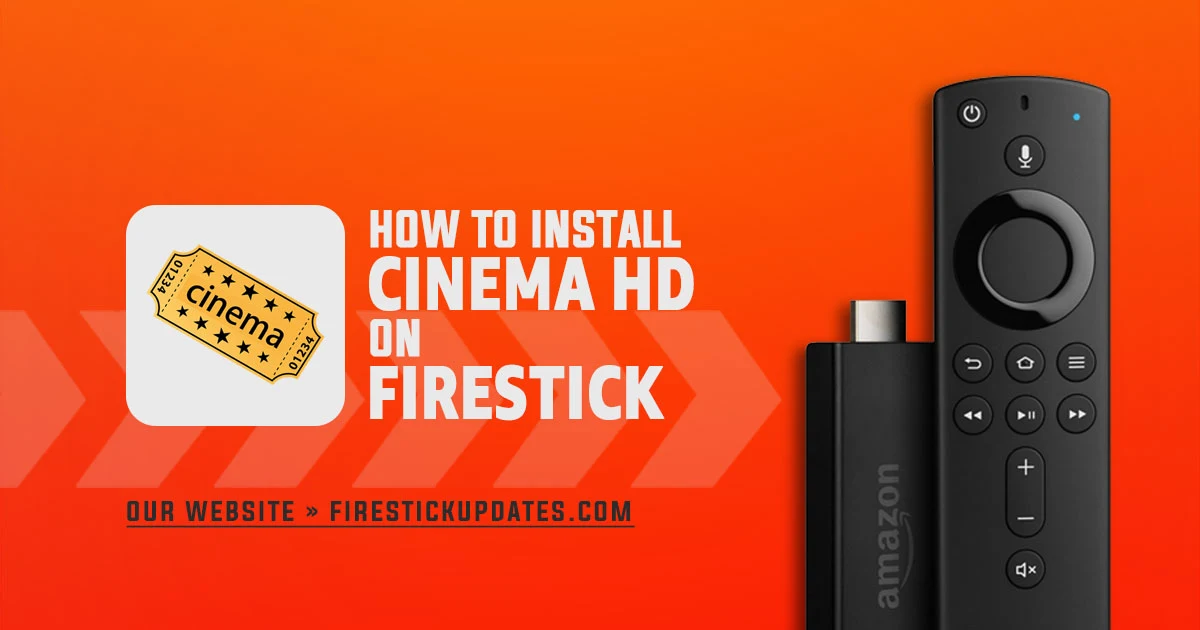
How to Install Cinema HD on FireStick Using Downloader App
If you don't have the Downloader App on your FireStick and have never been able to use it before, don't worry. The process is simple, and you can learn how to install it and get it ready to download apps like Cinema HD from Here. Then follow the instructions below.
Legal disclaimer: FireStick Updates (firestickupdates.com) does not create, run, host, distribute, or manage any streaming application, add-on, website, or service. We cannot verify the legality of any streaming platform reviewed on this website. FireStick Updates (firestickupdates.com) is dedicated to providing educational tech reviews, tutorials, and news protected by the First Amendment of the United States Constitution. The end user is solely responsible for the media they access. We assume that all visitors comply with copyright laws in their jurisdiction. Users should only stream content that is not protected by copyright when using unverified streaming solutions.
1. Open the Downloader app.
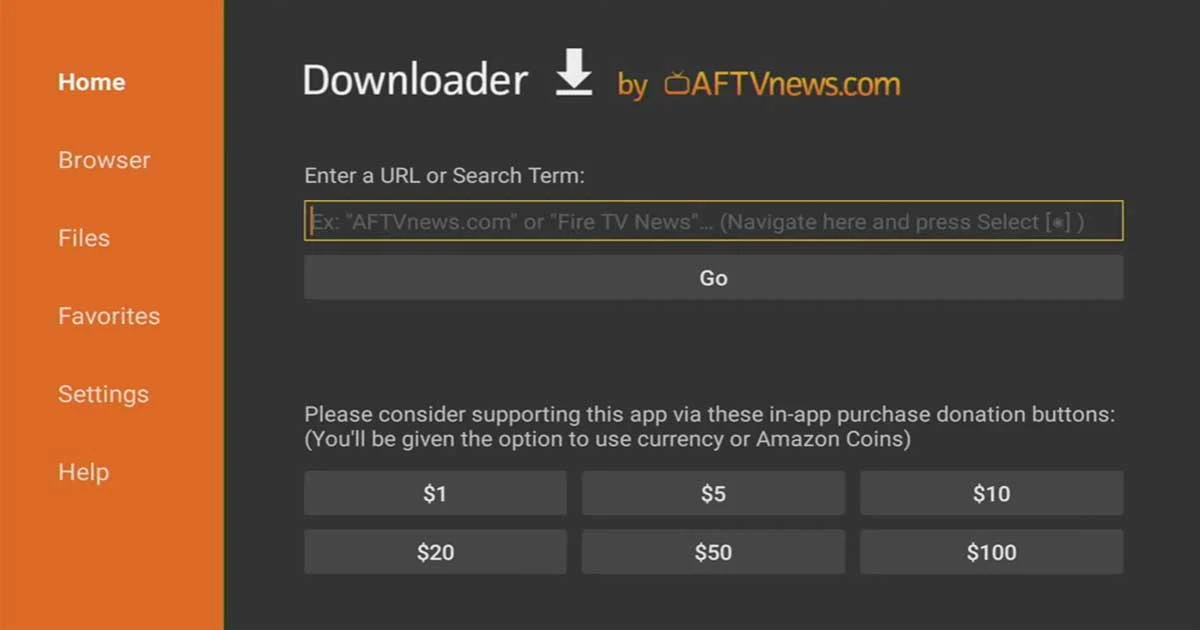
2. In the URL field, enter https://cinemahdv3.com/ and click Go. It'll take you to Cinema HD's official download website.
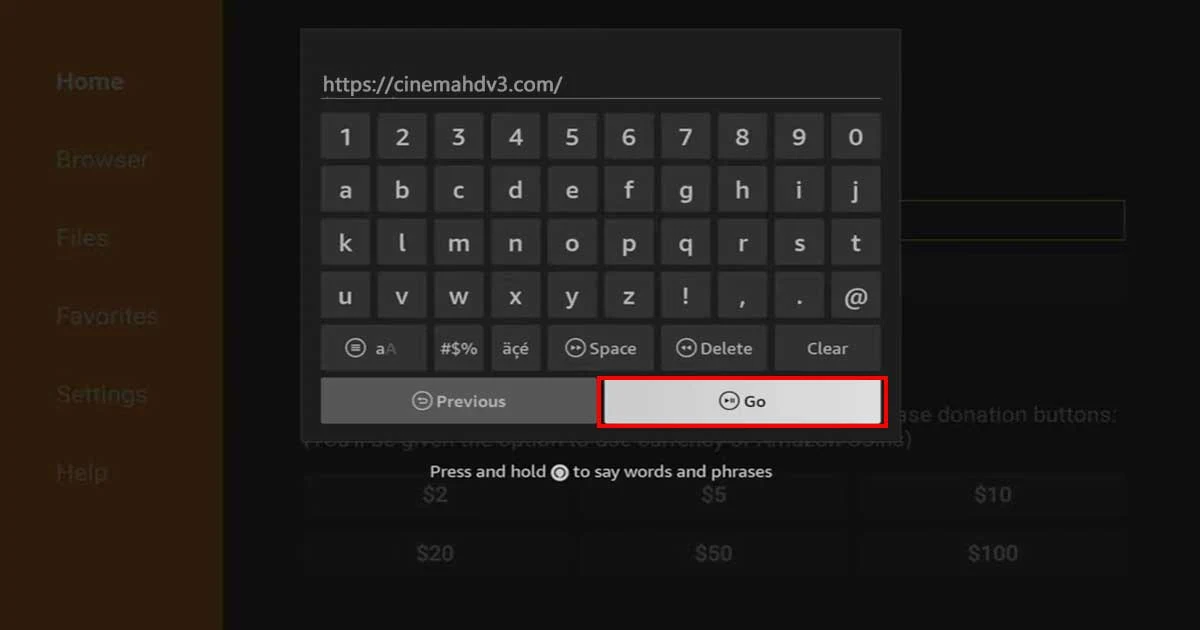
3. On the website, scroll down and select Download V2.4.0 APK.
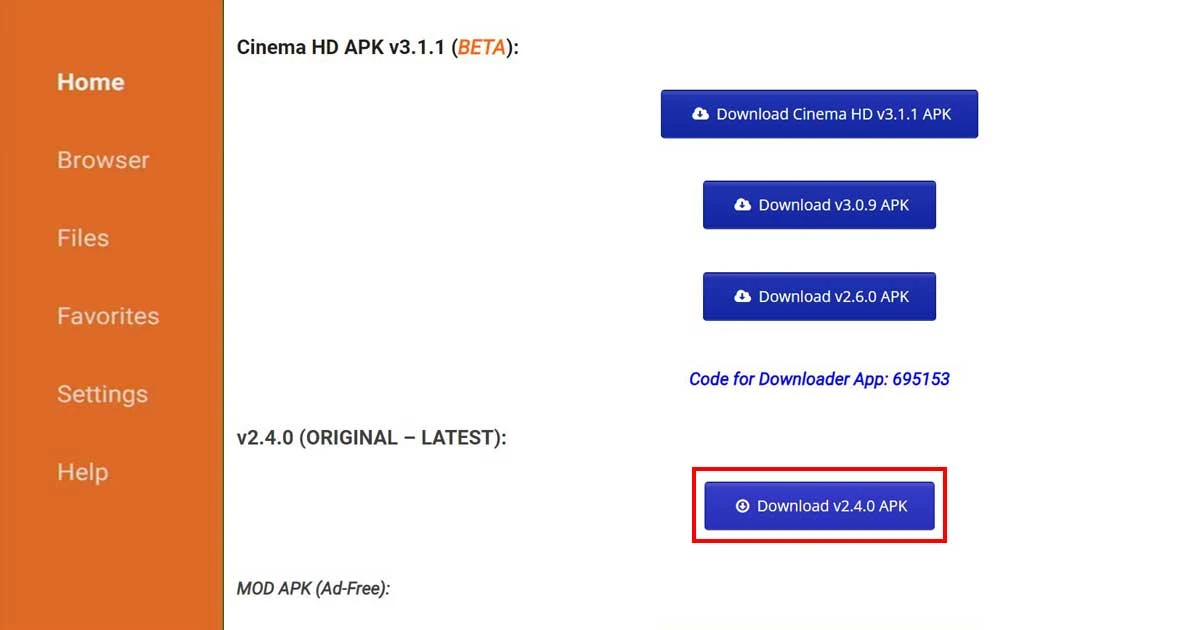
4. You'll see a pop-up once the download is completed. Click Install.
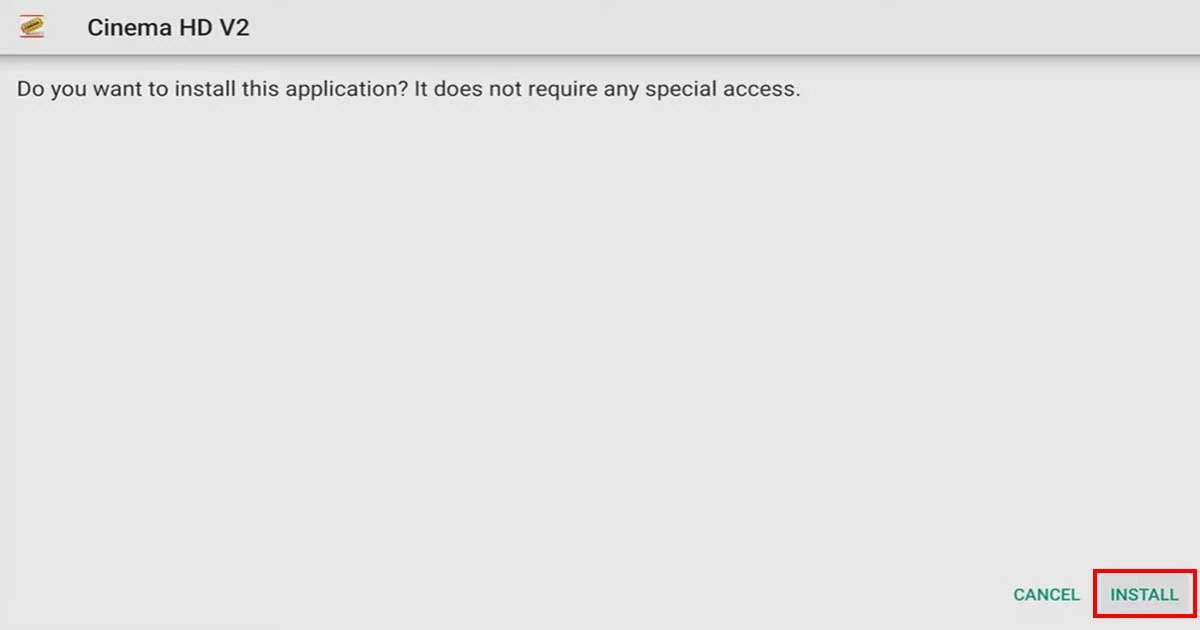
5. You've finished the installation. Now you can tap on Open to launch the app.
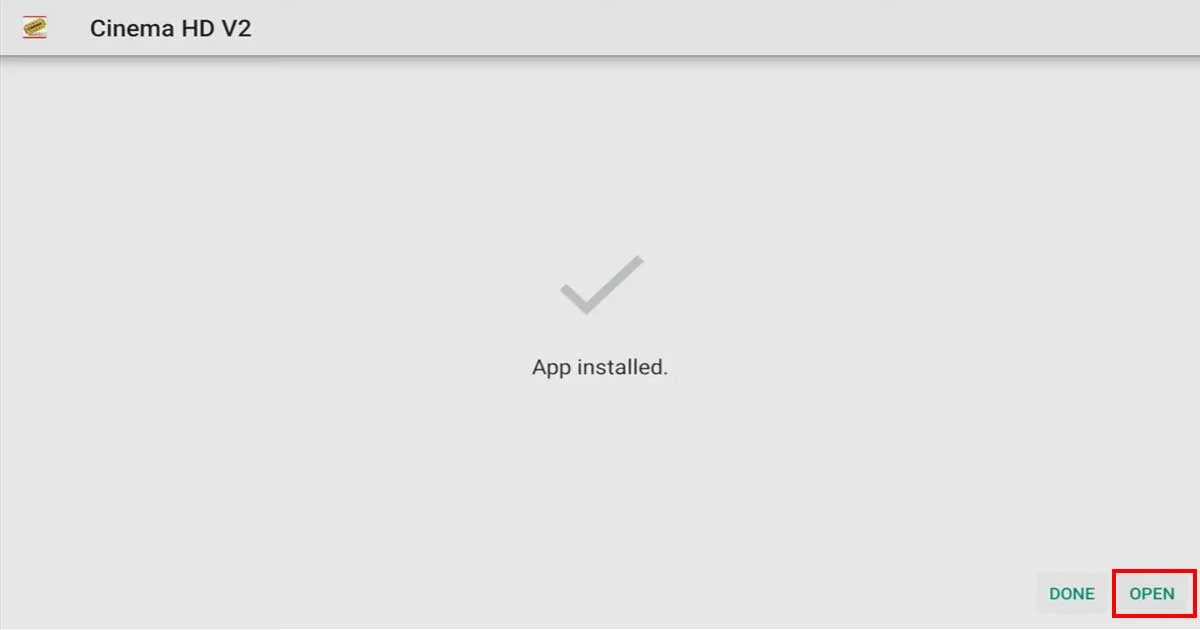
6. Click Allow to let Cinema HD access your media library.
When you launch Cinema HD for the first time, it'll ask you to access files on your FireStick device.
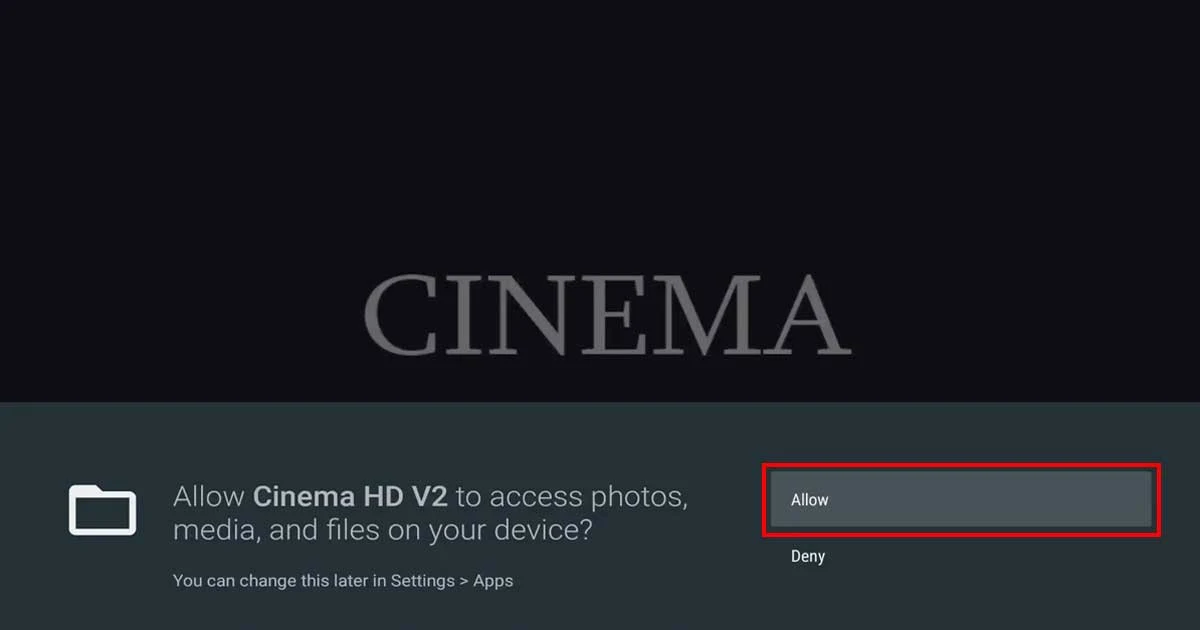
7. Click Accept to continue.
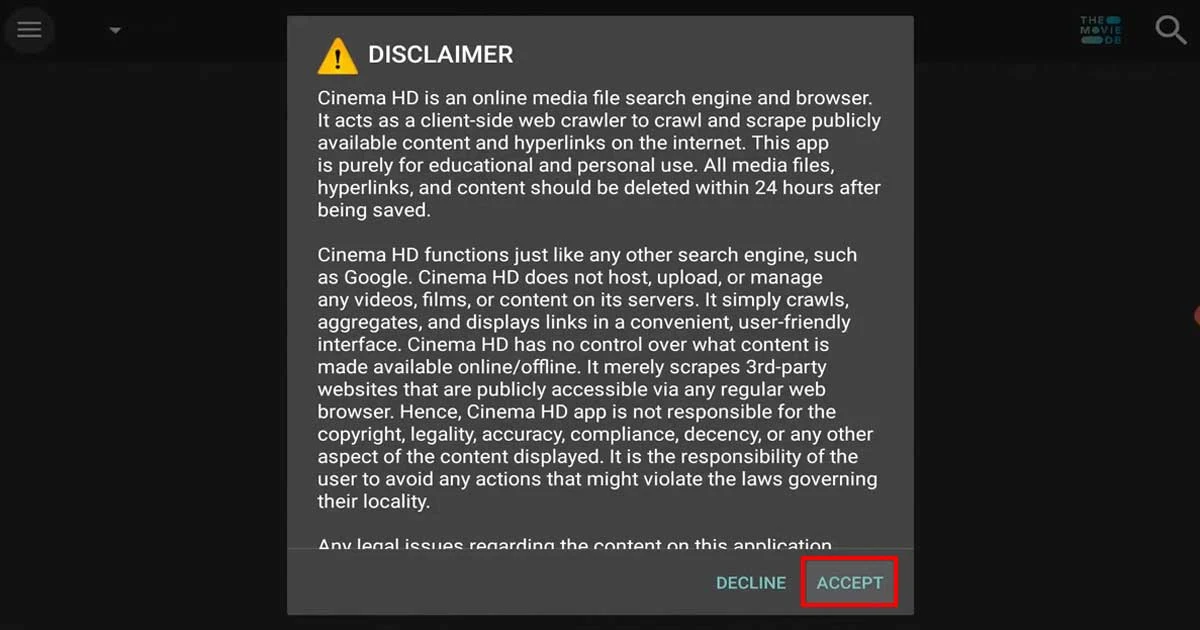
8. Then click OK to close the change logs window.
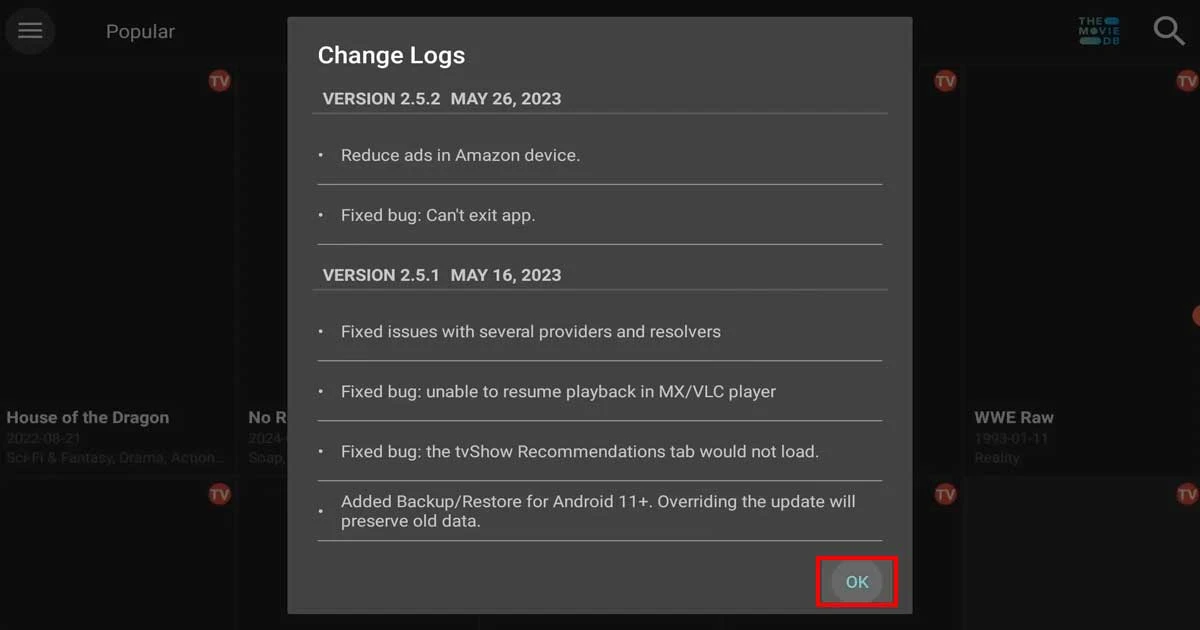
Well done! You've successfully installed Cinema HD on your FireStick device. Now, you can enjoy a wide range of movies and TV shows.
How to Install Cinema HD on FireStick Using APKTime
1. Launch the APKTime application.
2. Click the search button in the upper right corner. Type Cinema HD and then click Next.
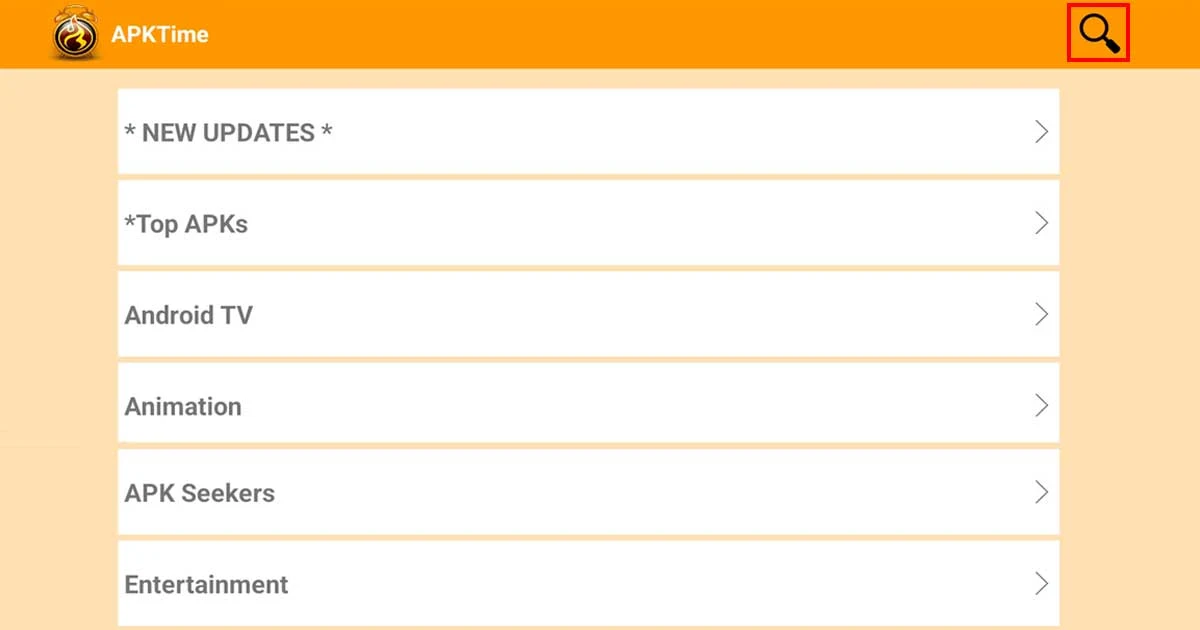
4. Scroll down to Cinema HD V2.4.0 [Official] and click Download.
![Cinema HD V2.4.0 [Official]](https://blogger.googleusercontent.com/img/b/R29vZ2xl/AVvXsEgmFqC9Z6j5MqELaB91sQVzC0aW7EOPqpsklaL1gSpzTy3C05kVFbQl4ts7HLl8_wJiaruMTqpuwv2_6iO_PR7_S-b_qMhLp2cMygnGBAh0Vh8PIUBBYcx1GOBApA8pbeqeiNNNGdbIaw9UadcCqImnVQ4DeVM1J7JLtHQcummAxwC45f59g1NkxigIlNt8/s16000-rw/How-to-Install-Cinema-HD-on-FireStick-7.jpg)
5. Then click Install.
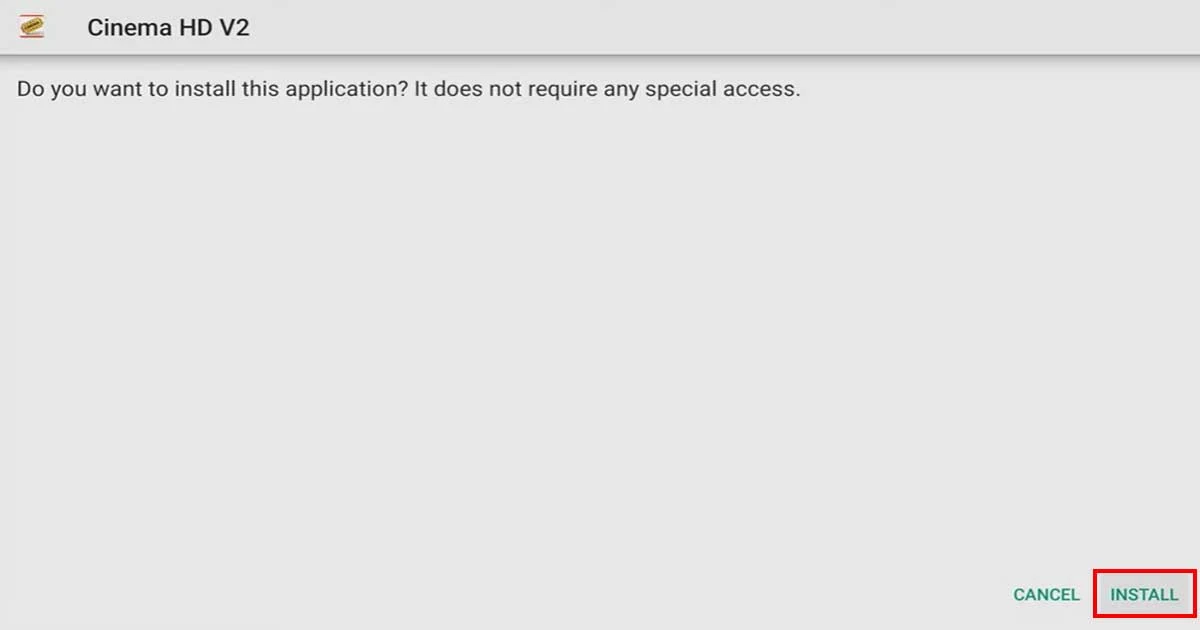
6. The Cinema HD has been installed. You can press Open to launch it or Done to return to the Home screen.
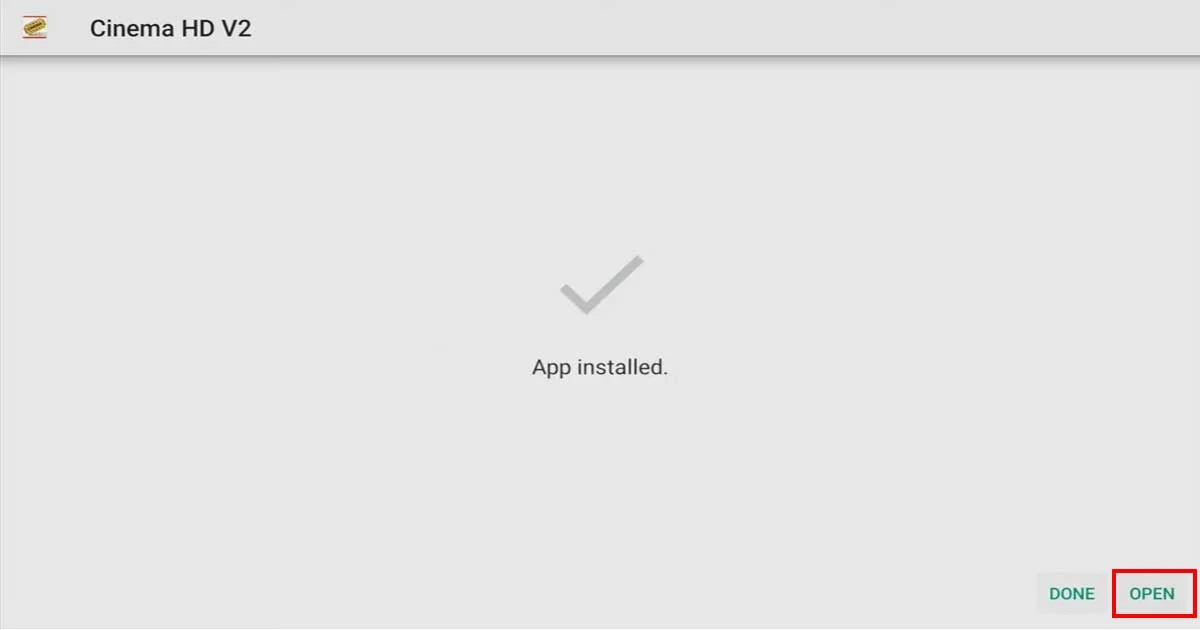
The Cinema HD app installation is complete. Open the app to start streaming your favorite content.
