I can jailbreak your Firestick for $45. Would you accept the deal? That's what you'll hear from a TV technician. Save that money, and let me teach you how to jailbreak your Firestick yourself at no cost in easy and quick steps.
At this point, I suggest you read the entire post because you will learn some important things at the end.
Follow this comprehensive FireStick jailbreaking guide carefully to ensure the success of the process.

What is Jailbroken Firestick?
Jailbreaking refers to the process of modifying an Amazon Fire TV Stick settings to unlock the restrictions, allowing users to install third-party applications not accessible through the Amazon App Store.
Commonly, jailbreaking involves allowing the installation of apps from other sources and uploading different software with different streaming services as well as media players on it.
Is Jailbreak Firestick Legal?
The jailbreaking FireStick is considered legal, provided that you avoid streaming any copyrighted content.
Jailbreaking a Firestick is legal because it allows you to customize a device you own to install third-party applications. This modification doesn't violate any laws as long as it is done for personal use and within legal limits.
Amazon's policy allows jailbreaking, but it's important to be aware that jailbreaking your Firestick device may void its warranty. If you encounter any issues with your device, you will have to handle them yourself because you won't receive help from customer support.
For more information, please read this post: Will You Get in Trouble for Using a Jailbroken Firestick?
Why should I jailbreak my Fire Stick?
The Amazon Firestick is known for being affordable, user-friendly, and packed with fantastic features. However, it does have one black point. By its default settings, the Firestick only permits the installation of apps from the Amazon App Store, restricting access to various third-party apps that provide exclusive content for free.
Thankfully, FireStick's operating system, which is based on Android, allows users to modify device settings to install applications from different sources, as long as these apps are compatible with Android devices.
When you jailbreak your Firestick device, you break the boundaries between you and a hundred options or perhaps a hundred thousand. I'm not good at counting, but there are many options that you can access quickly and for free, including streaming movies, TV shows, and live sports.
How Can You Jailbreak a Firestick
You may think that the process is difficult and complicated, but jailbreaking a Firestick device is easy and quick. The process works on all Amazon Fire TV models: Firestick 4K, Max, Lite, and Fire TV Cube.
Step 1: Allow Apps From Unknown Sources on Firestick
First, to jailbreak a Firestick device, you must change some settings to allow downloading apps and files from unknown sources.
This step is the most important part; do not skip it, or you will not be able to jailbreak your Firestick device.
Note: You're not changing system settings or manipulating operating system core files. You're simply enabling the installation of apps from external sources.
1. On your Firestick home screen, click on "Settings."
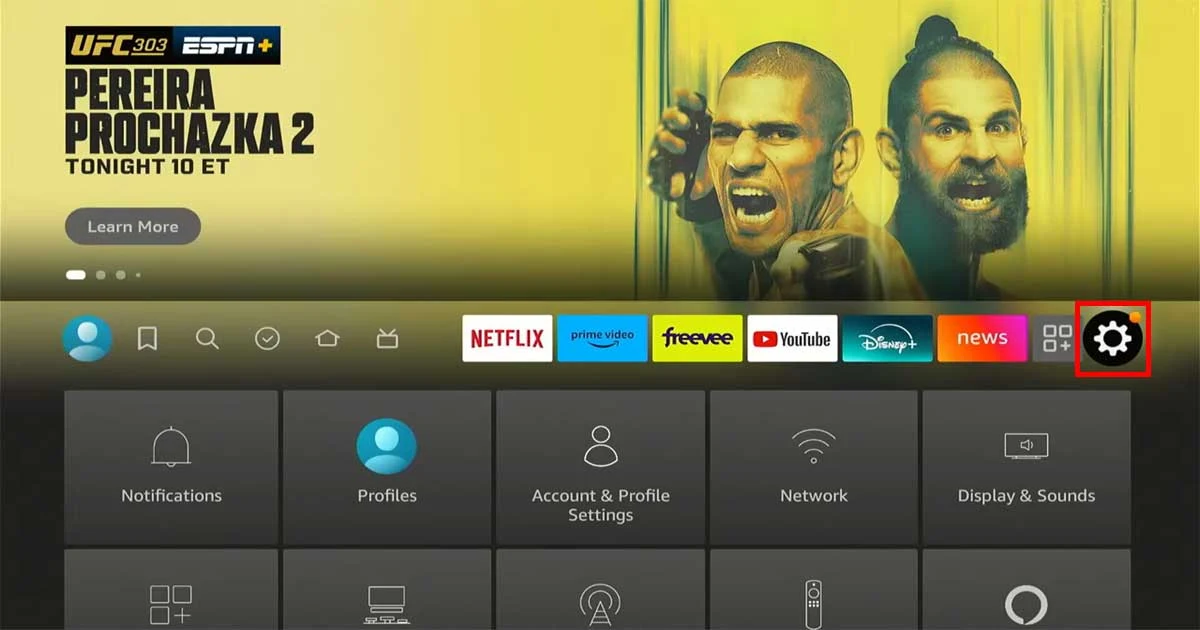
2. Scroll down and choose "My Fire TV".
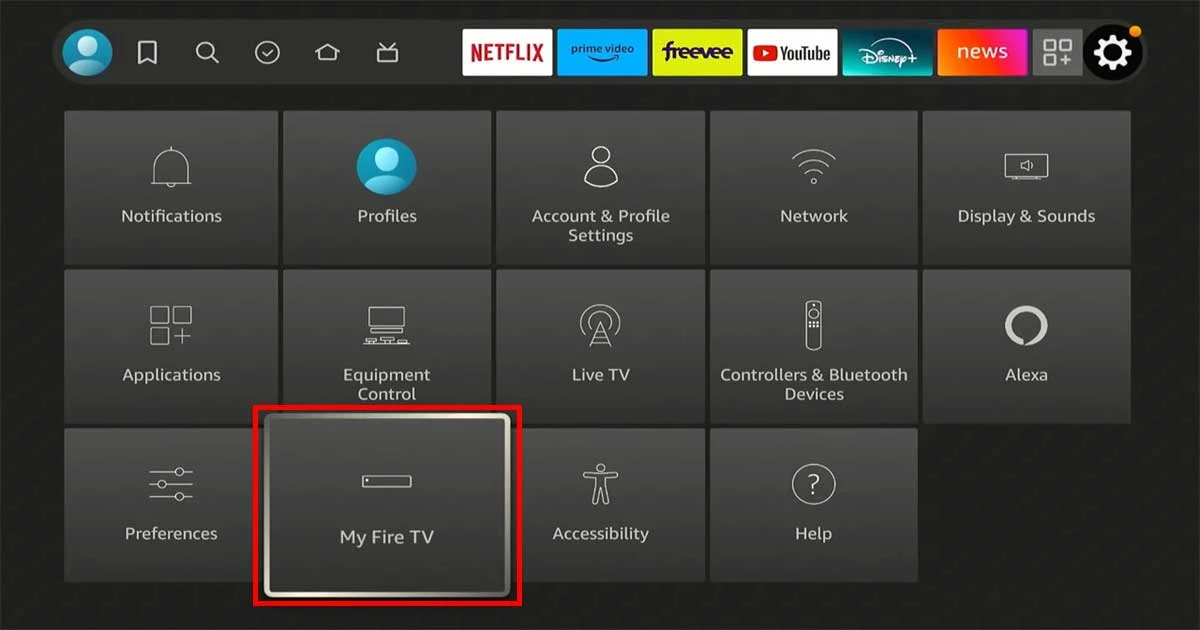
3. Go to "About" and tap on the first option (e.g., Fire TV Stick 4K Max) seven times to enable Developer Options.
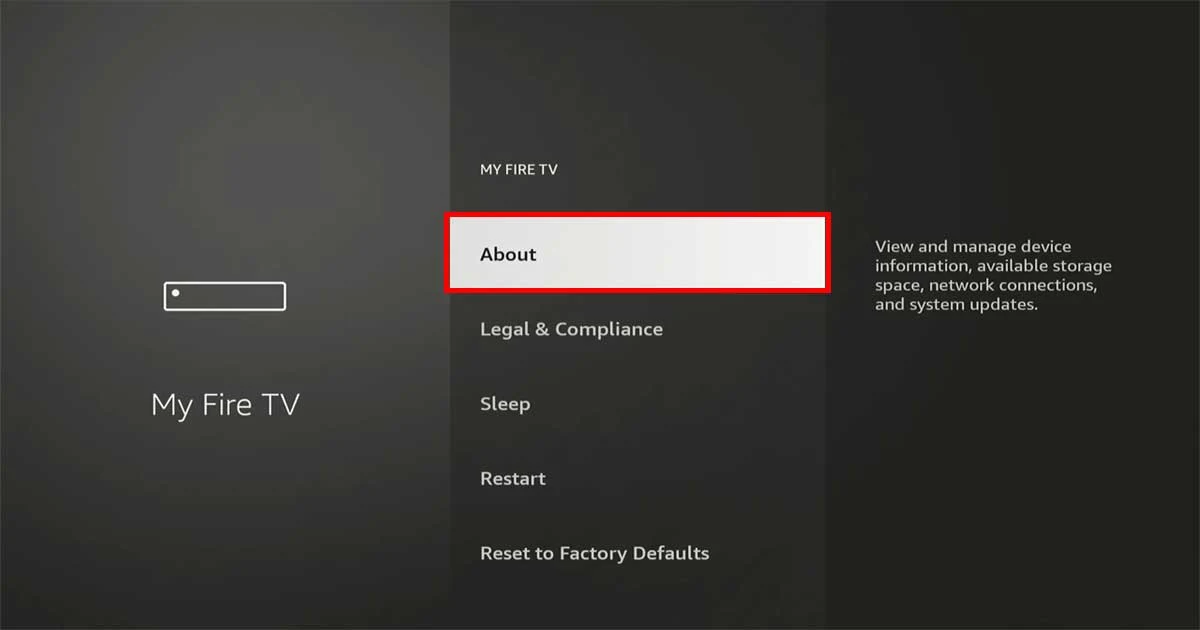
4. Back "My Fire TV" and select "Developer Options."
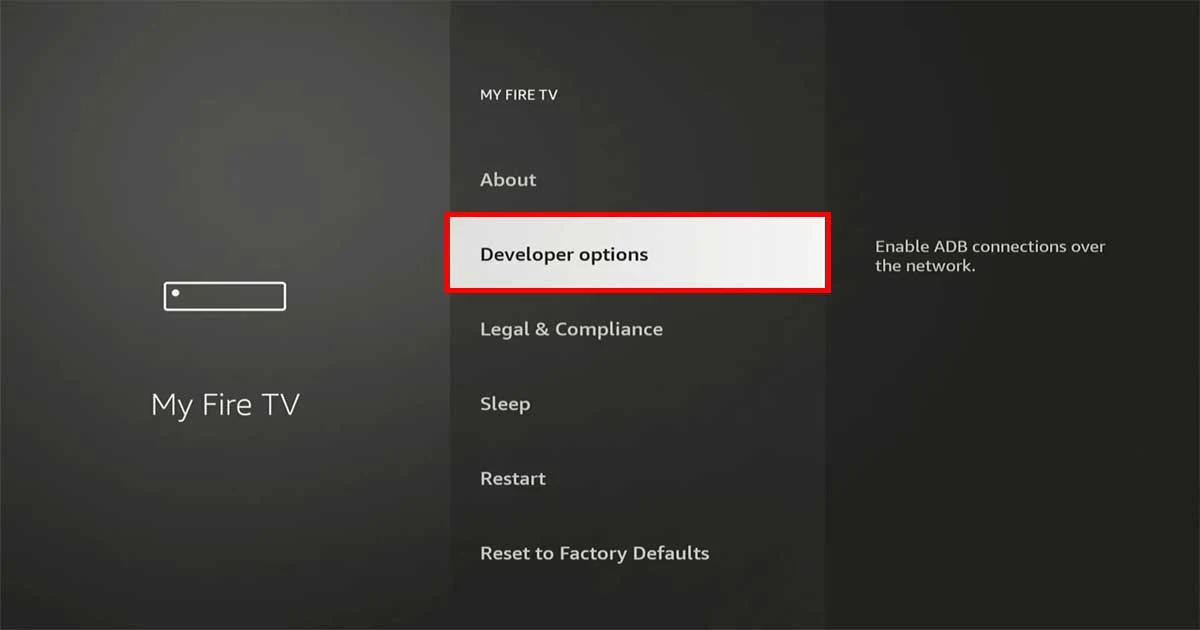
5. Turn on "ADB Debugging" and "Apps from Unknown Sources."
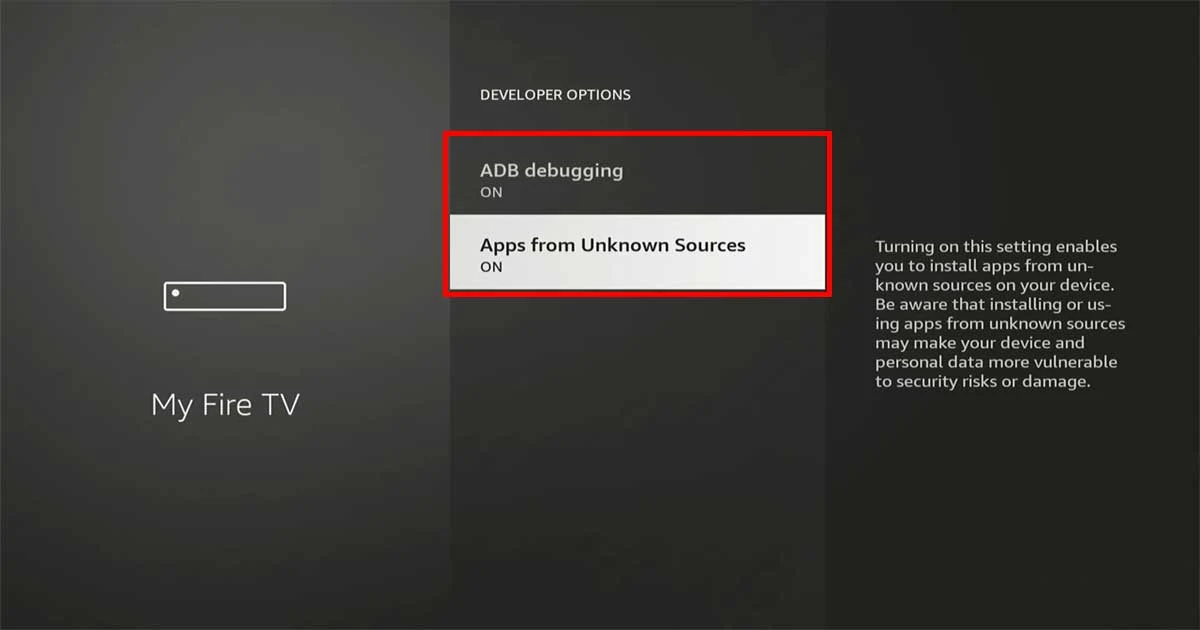
Step 2: Install Downloader Apk
1. On the Home screen, go to the "Find" tab and select "Search."
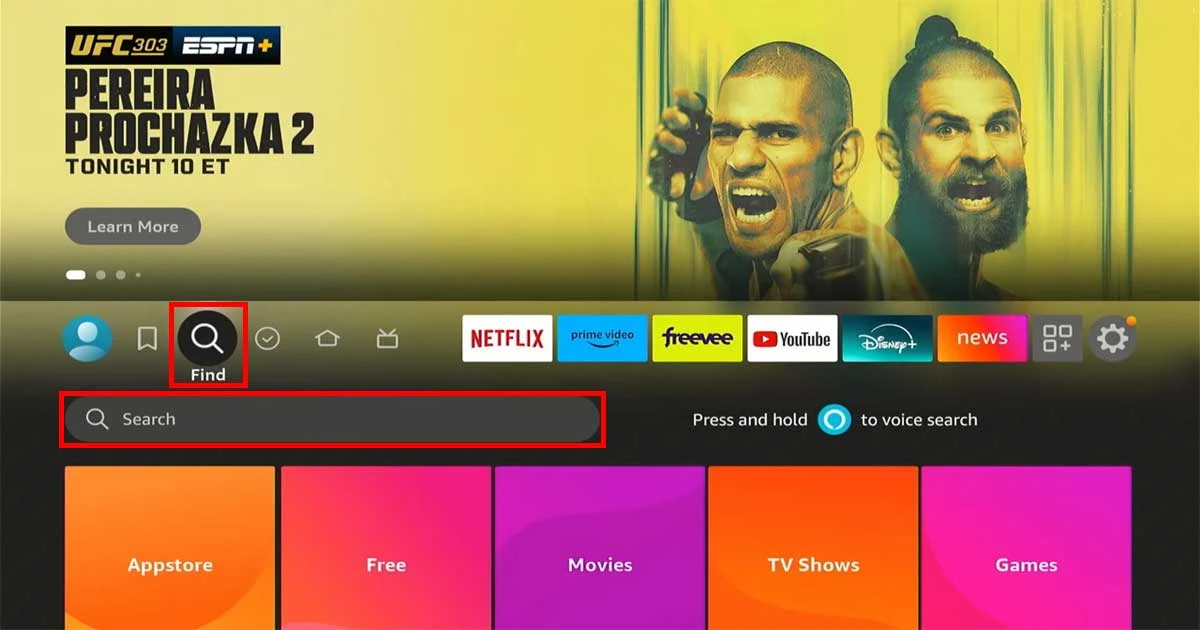
2. Type the "Downloader" word in the search window. You'll see Downloader in the search suggestions; click on it.
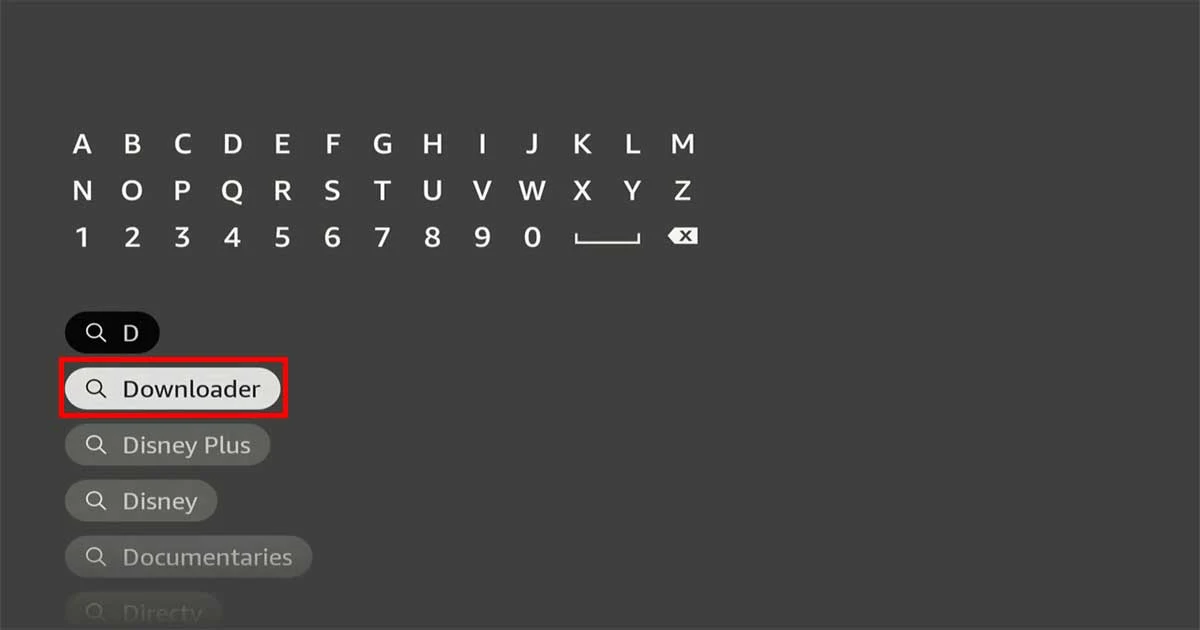
3. Choose the Downloader app on the next screen.

4. On the download page, click the Download or Get button.
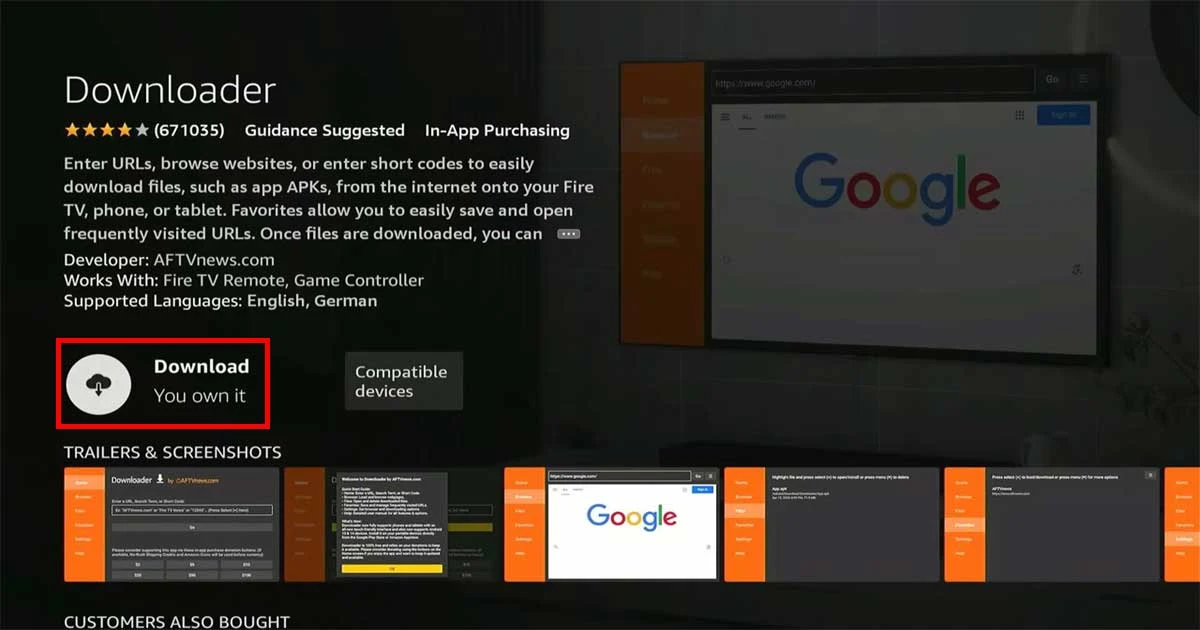
5. Wait for the download and installation process to complete, then press Open. (The download duration depends on your internet connection speed.)
6. The app will request you to allow it to access photos, media, and files. Click Allow. (You can change this later in Settings > Applications > Manage Installed Applications > Downloader > Permissions.)
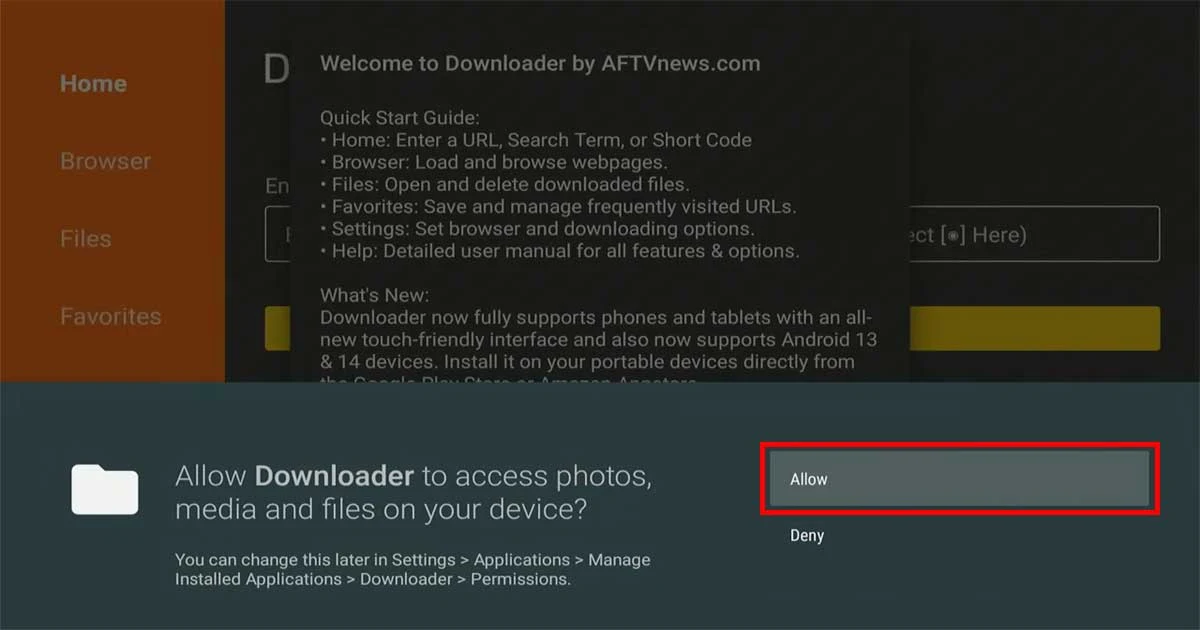
7. Alright! You have successfully installed the Downloader application.
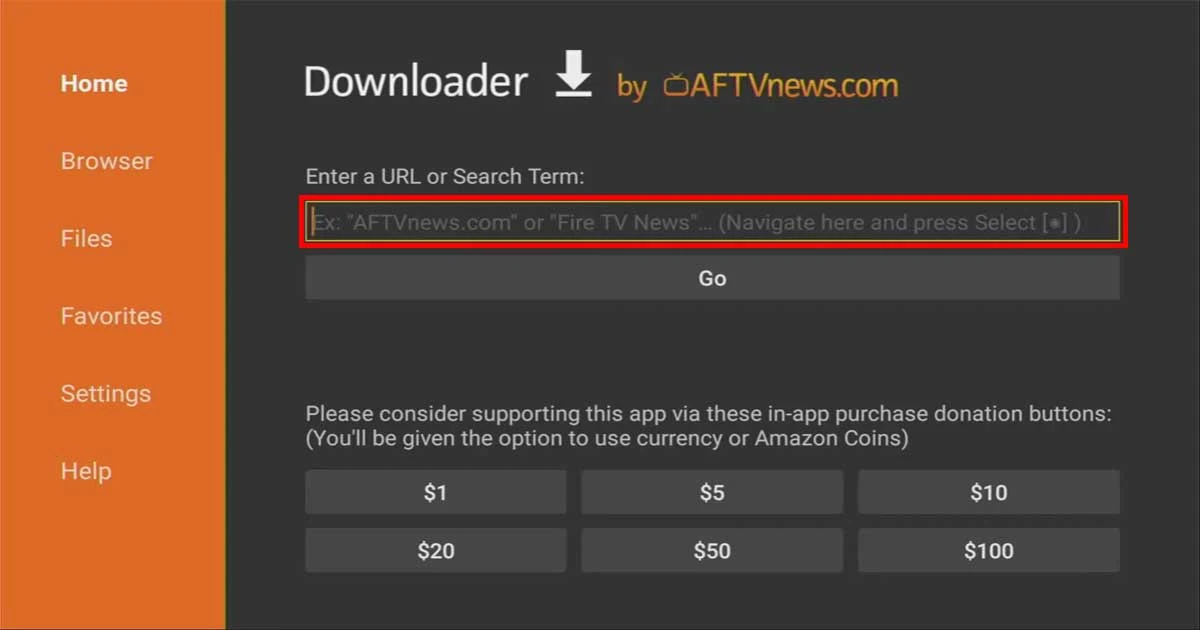
You are now ready to start downloading files and installing apps from third-party sources that are not available in the Amazon App Store.
Step 3: Install IPvanish VPN on Firestick (Recommend)
I want to warn you that before you start using Jailbroken FireStack, remember that your ISP and the government can detect and track the content you stream on your device using Kodi, Cenima HD, or other streaming apps. You could get into legal troubles if you stream copyrighted content.
But don't worry—using a good VPN service will help you to avoid troubles. VPNs can simply hide your streaming activities from your ISP and the government and giving you more privacy.
I don't encourage streaming content from illegal sources. However, you may unintentionally stream pirated content. Users find it difficult to determine if content is legal or not, so it is necessary to take precautions, such as using a VPN service.
I recommend IPvanish VPN because it's fast and compatible with all Firestick devices and popular streaming apps like Kodi. It is also trendy among users.
Here's how to use IPvanish VPN on a Fire TV Stick to hide your activities and protect your privacy:
1. Create an account on IPvanish from here: Sign Up to IPvanish and save 83%.
2. Go to Firestick Home Screen > Find > Search bar.
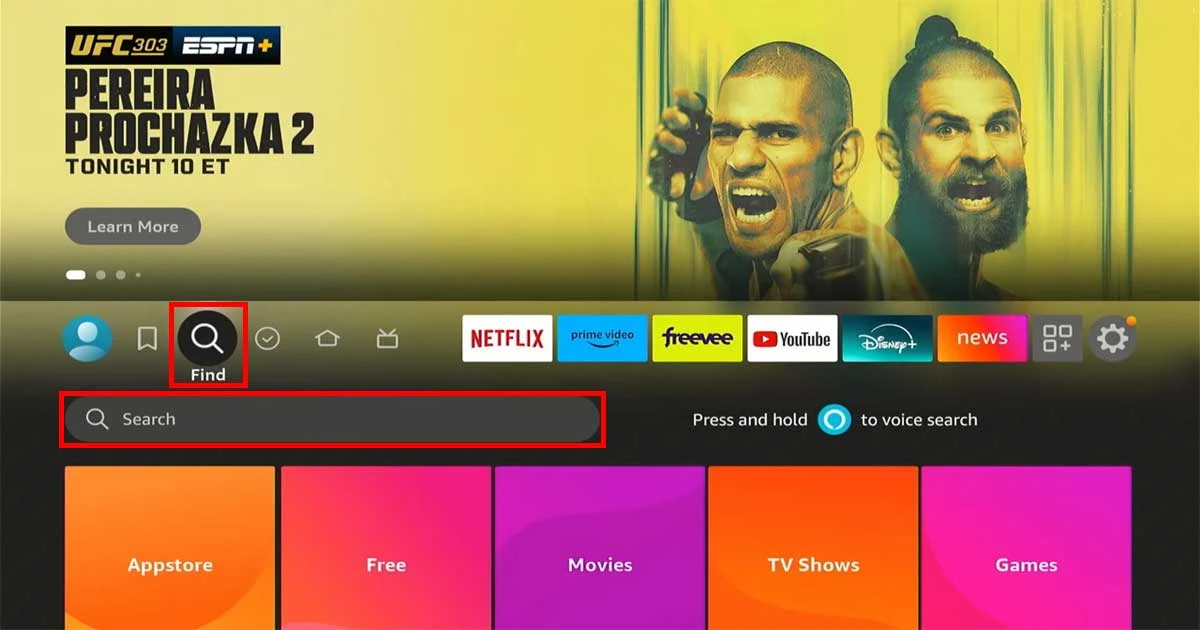
3. Type IPvanish and Click on the IPvanish VPN app when it appears.
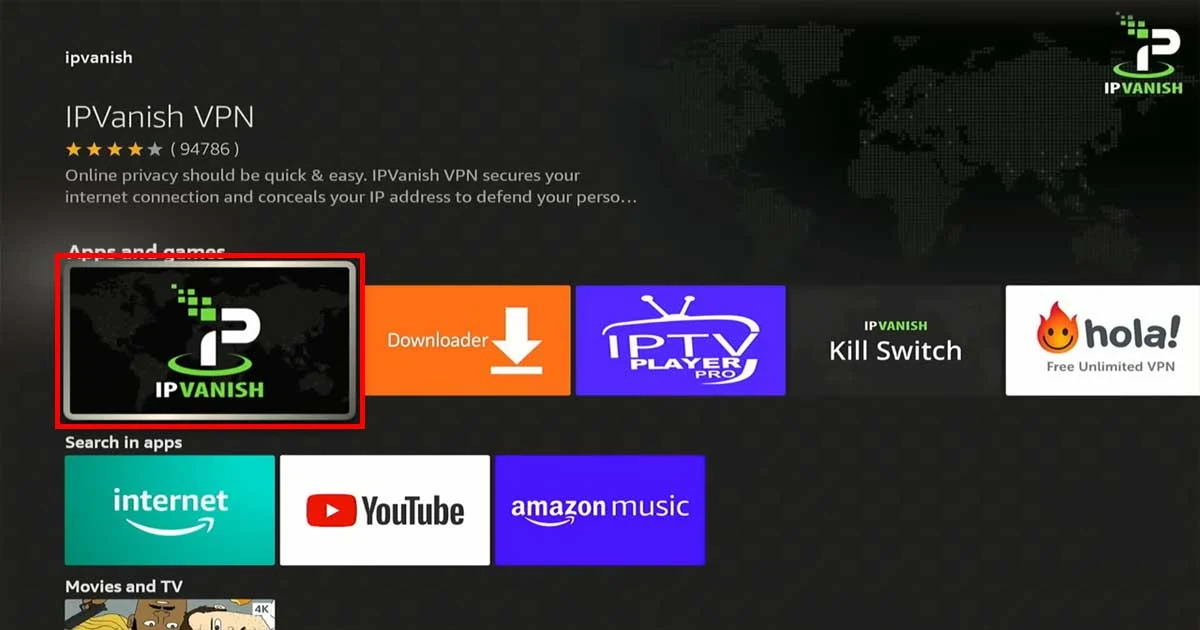
4. Click Download to install the IPvanish VPN app.
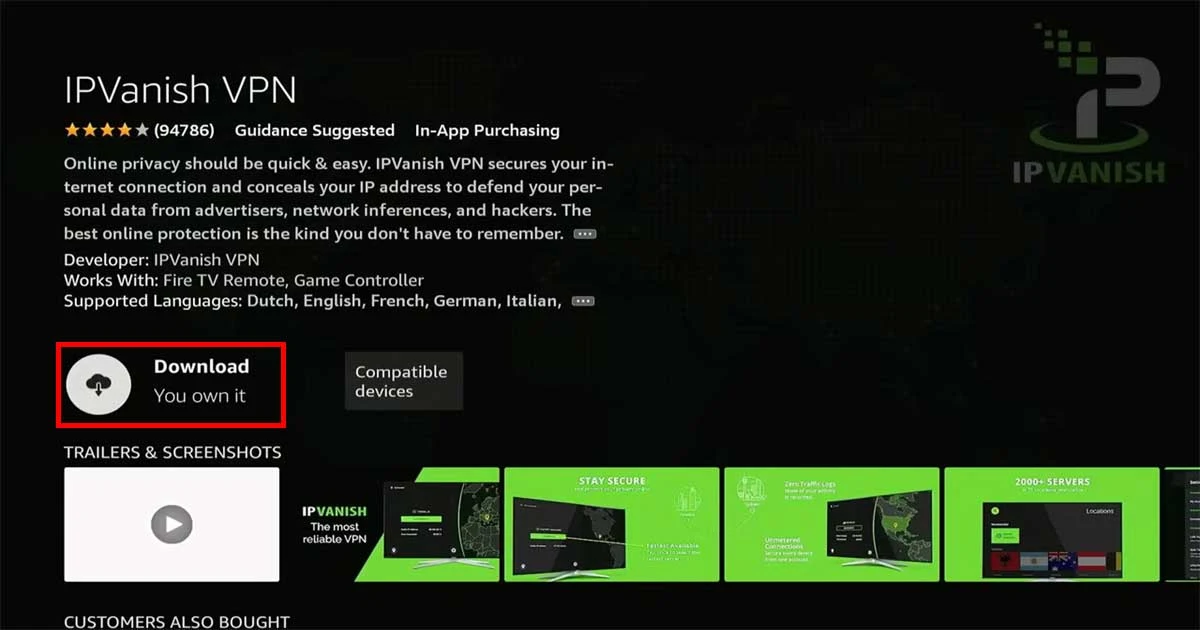
5. Open the app and enter the details of the account you created in the first step (1). Click Sign In.
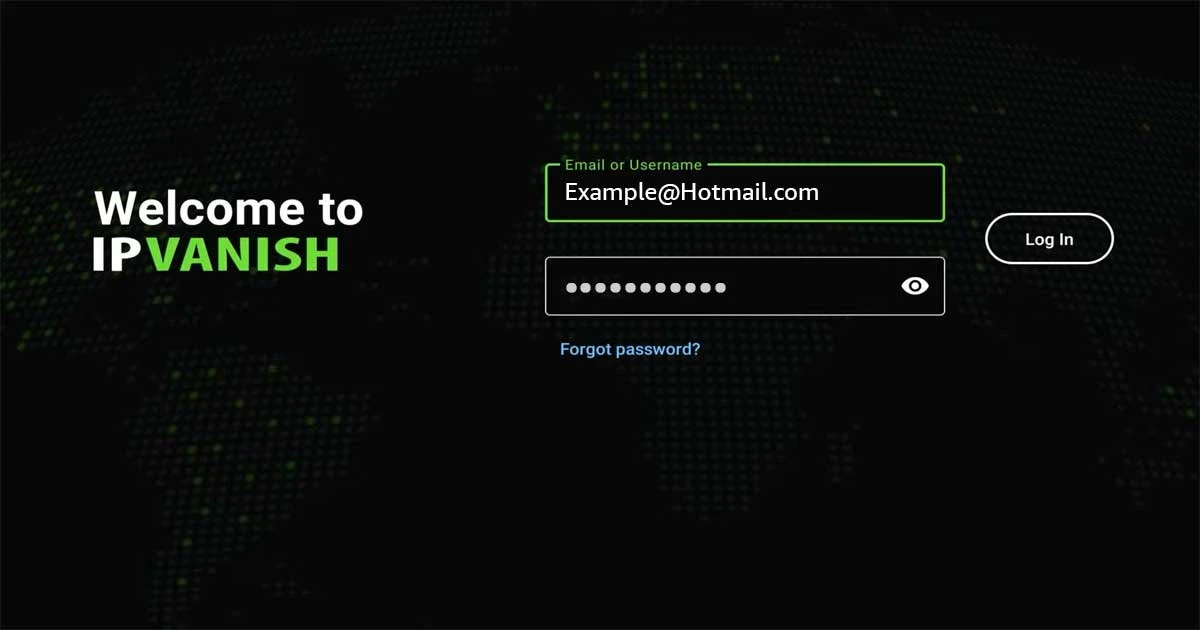
5. Click the Location icon at the bottom left of the page to select the server you want, and then click the Connect button.
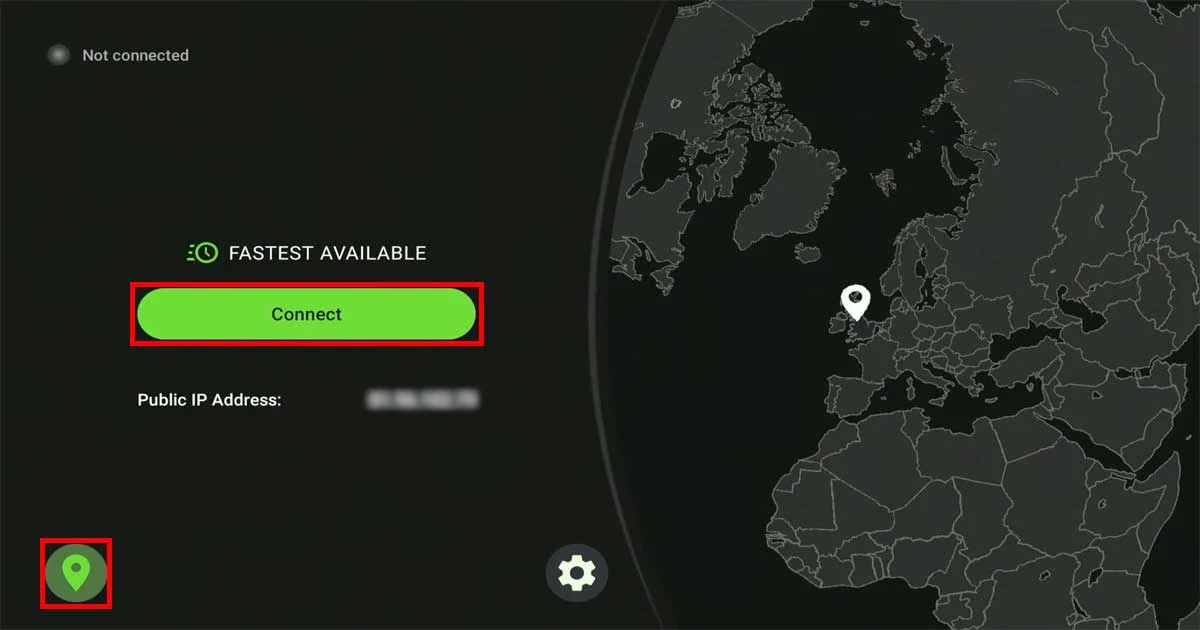
Step 4: Turn OFF Privacy Settings
Adjust the privacy settings on your Firestick device to prevent Amazon from tracking your activities, especially if you plan to access many applications from unknown sources.
1. Go to Settings from the home screen of your Amazon Fire TV Stick.
2. Open the Preferences section.
3. Choose "Privacy Settings" from the available options.
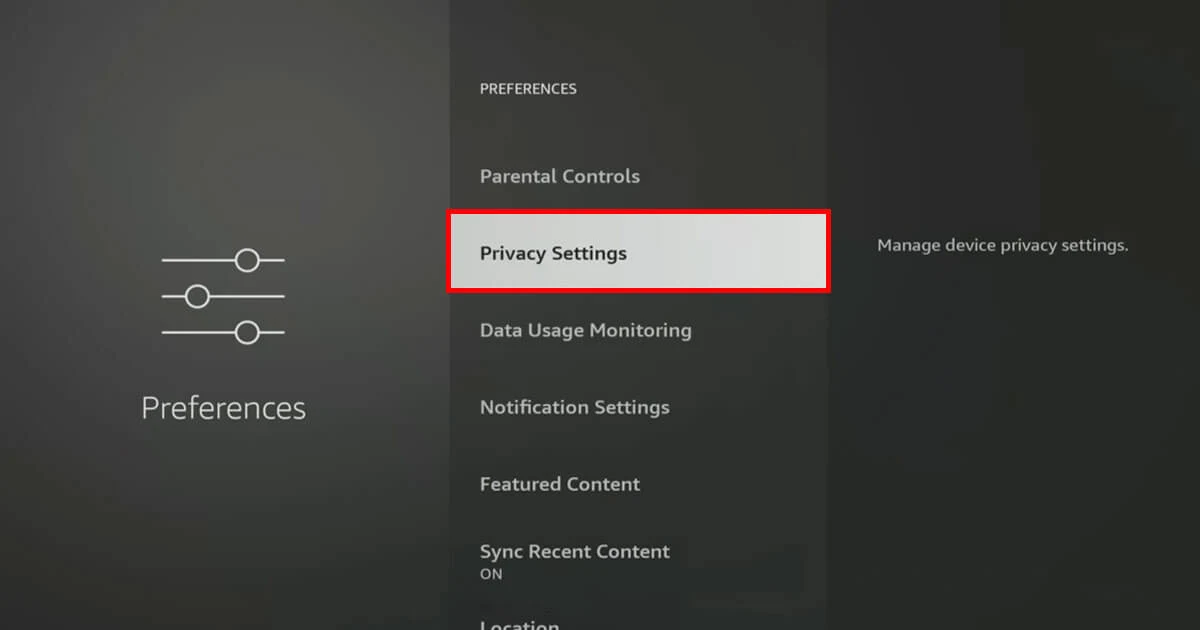
4. Set both "Cookie Consent," "Device Usage Data," "Collect App Usage Data," and "Interest-Based Ads" to "OFF".
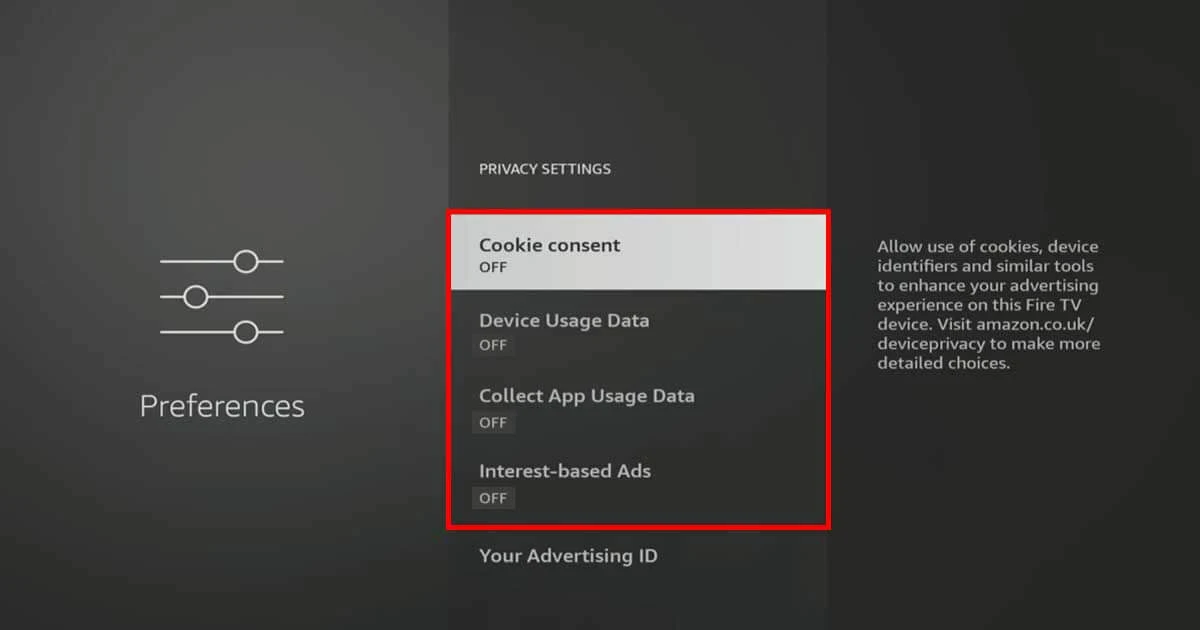
5. Return to the Preferences menu.
6. Select Data Monitoring and switch it to "OFF".
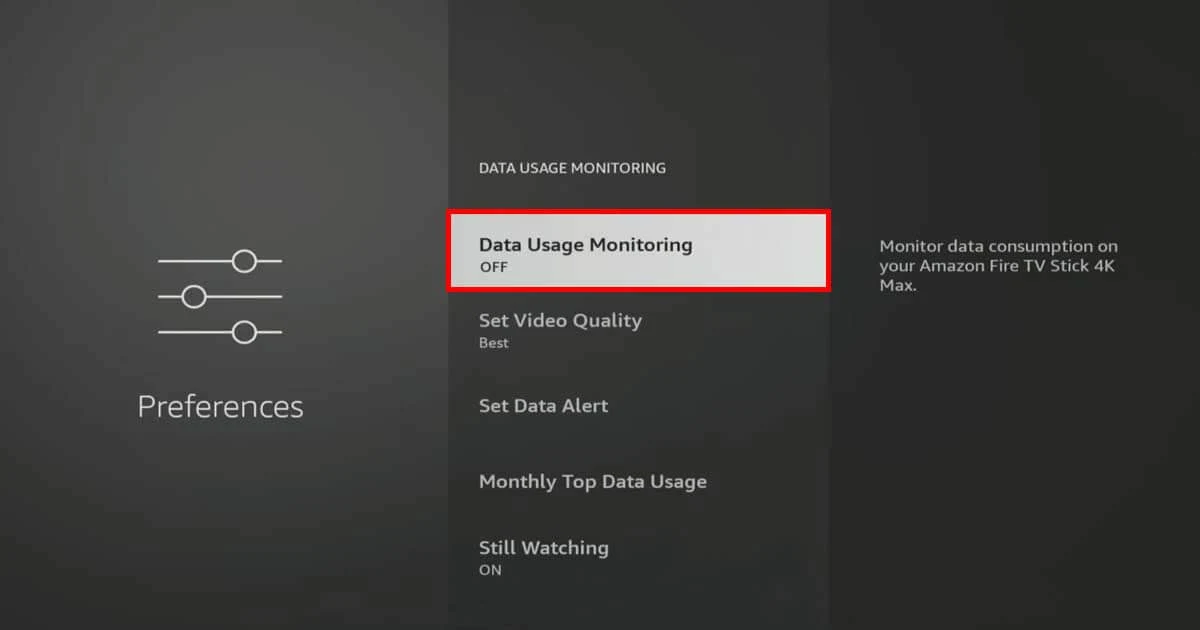
Best Apps for Jailbroken Firestick
Once you've successfully jailbroken your Firestick (Steps 1, 2) and also installed a VPN, as detailed in Step 3, you're all set to discover and download an array of entertainment applications that will elevate your viewing experience.
Kodi
Kodi is a versatile and completely free open-source media player application. The program is designed to play and view most videos, music, streams, and other digital media files from multiple storage sources.
The best part for jailbroken Firestick users is that Kodi offers numerous add-ons and plugins that allow us to stream content on demand, watch TV programs and movies, and enjoy live sports events, all in one convenient platform.
Here’s how to install Kodi on your FireStick using the Downloader app:
- First, open your Downloader app.
- Type "Kodi.tv" in the URL bar and click the "Go" button.
- Once on the Kodi website, scroll down to find the download button and click on it.
- Scroll down again and select the Android version.
- Choose the "ARMV7A 32bit" version and start the download.
- After the download completes, click Install.
For more details and screenshot steps look at this: How to Install Kodi on Firestick
Cinema HD
Cinema HD is a popular app for streaming the latest movies and TV shows for free. With its user-friendly interface, you can easily find the content you want.
This app is compatible with different devices, such as Android smartphones and tablets, Amazon Firestick, Fire TV, and other Android streaming devices.
- Open the Downloader app.
- In the URL field, enter "https://cinemahdv3.com/" and click Go.
- On the website, scroll down and select Download V2.4.0 APK.
- You'll see a pop-up once the download is completed. Click Install.
For more details and screenshot steps about Cinema HD, look at this: How to Install Cinema HD on FireStick
BeeTV
Like Cinema HD, BeeTV offers an extensive on-demand content library. Moreover, it's compatible with multiple devices, such as Android phones, tablets, and Amazon Firestick. We are talking about one of the best jailbreak apps for streaming movies and TV shows.
I believe jailbreaking Firestick can only be completed by downloading this fantastic application. Here is how to download and install BeeTV on Firestick.
1. Open the Downloader application and navigate to the URL field.
2. Enter the following URL: "beetvapk.org" and click "Go." You will be redirected to BeeTV's download landing page.
3. Scroll down the page until you see the "v3.8.9 APK Download" button, then click on it to download the BeeTV APK on your FireStick.
4. Once the download is complete, an installation prompt will appear. Click on "Install."
5. After the installation is complete, click "Done."
6. To save storage space, delete the APK file by selecting "Delete" and then confirming the deletion by clicking "Delete" again.
For more details and screenshot steps about Cinema HD, look at this: How to Install BeeTV on FireStick.
FAQs
Let's answer Frequently Asked Questions regarding jailbroken FireStick.
Where can I buy a jailbroken firestick?I do not recommend purchasing a jailbroken Firestick due to the potential security risks; you can buy a new Amazon Firestick and jailbreak it yourself. However, there are several places online where you can purchase jailbroken Firesticks, such as eBay, Craigslist, and Facebook Marketplace.
Who can jailbreak a firestick?Anyone with limited technical know-how can successfully jailbreak a Firestick device.
Jailbreaking Firestick is a straightforward process that can be accomplished by carefully following the steps outlined in this guide. However, suppose you encounter any difficulties with jailbreaking your Firestick. In that case, you can ask for help from a family member, friend, or TV technician.
Is it illegal to Jailbreak Firestick?As I mentioned above, jailbreaking your Firestick is 100% legal, but it's essential to approach it cautiously. If you do not tread carefully, you may inadvertently access copyrighted content, which could lead to legal consequences.
I always recommend using only streaming content in the public domain. However, I stand by you regarding your full right to privacy. That is why I recommend always using a strong VPN with your Jailbroken Firestick device.
The Ultimate Guide to Jailbreak Firestick
In this complete guide, I have explained how to Jailbreak a Firestick device in step-by-step instructions, including enabling apps from unknown sources, installing the Downloader app, and using IPVanish VPN for enhanced privacy and security, emphasizing this process's legal and security aspects. Furthermore, I mentioned the advantages of jailbreaking your FireStack, such as gaining access to a broader range of free applications and content like Kodi, Cinema HD, and BeeTV.
