In this helpful guide for Amazon Fire TV Stick users, I will share with you a quick way to update any FireStick you own device to the latest versions. I will also highlight the importance of these software updates and why you should keep your device updated constantly.
To be aware, Amazon frequently issues software updates for its Fire TV and FireStick devices to enhance the overall user experience, patch vulnerabilities, and bring in new functionalities. These updates aim to optimize device performance and expand compatibility with the latest apps and services.
So, Keeping your FireStick updated ensures you can take full advantage of its features and avoid various issues, particularly those related to security.
Important: The method described in this guide can also be used to update jailbroken FireStick devices. There's a simple and safe method to jailbreak your FireStick if you want to access third-party apps not found in the Amazon App Store.
So, let's get going.
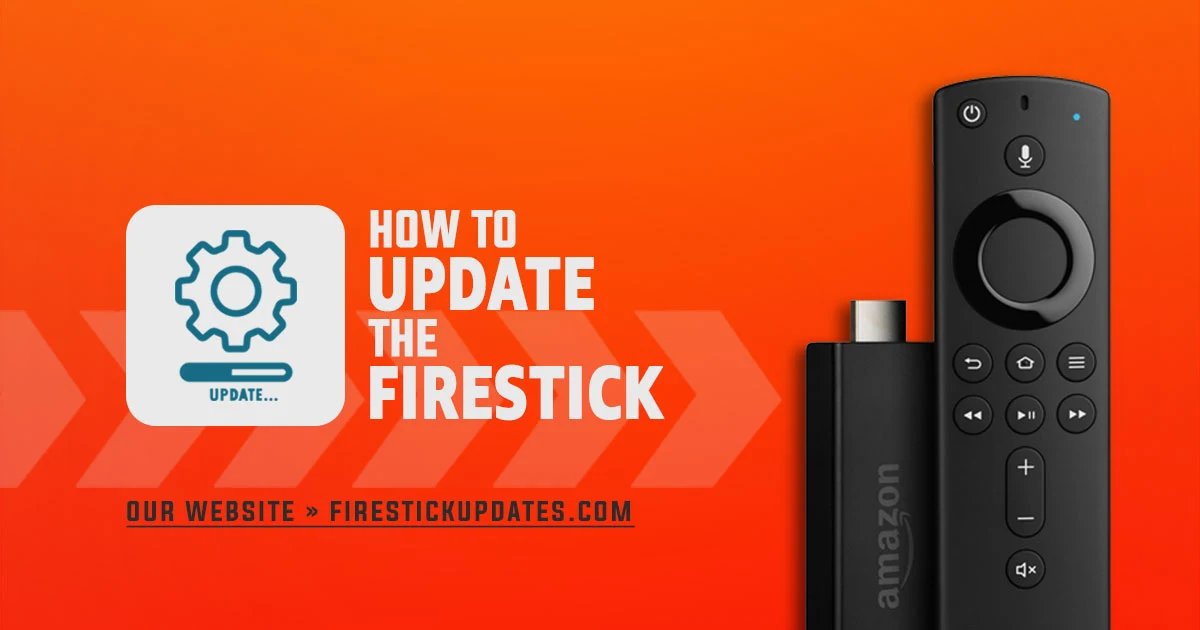
What is The Newest FireStick update Version?
As of July 2024, The latest software version for Amazon Fire TV and FireStick devices is:
- FireOS 7.6.7.3 for Amazon Fire TV Cube (3rd, 2nd Gen), Fire TV Stick Lite, Fire TV Stick (3rd Gen) and Fire TV Stick 4K Max (1st Gen).
- FireOS 8.1.1.1 for Fire TV Stick 4K (2nd Gen) and Fire TV Stick 4K Max (2nd Gen).
- FireOS 6.7.0.4 for Amazon Fire TV Cube (1st Gen), Fire TV Recast, Amazon Fire TV Stick 4K (1st Gen) and Amazon Fire TV (3rd Gen).
You can find more information about the latest FireStick software versions on Amazon Help & Customer Service.
Why You Should Keep Your FireStick Updated
Don't underestimate it; keeping your FireStick up to date is crucial for several reasons, I have summarized them below:
- First, software updates often fix security vulnerabilities that could leave your device exposed to malware and hacking attempts.
- Most updates from Amazon are designed to enhance the overall performance of your FireStick, making navigation faster and streaming smoother.
- These updates frequently introduce new features and functionality, giving you an even better user experience.
- Lastly, updates address bugs that might cause apps to crash or fail to integrate properly, ensuring everything runs as it should.
How to Update the FireStick to the Latest Version
Before you start updating your FireStick, make sure it has free storage space (at least 500MB). This ensures that the update can be downloaded and installed without any issues. Additionally, if you have any important settings or configurations, I recommend you keep a backup or note them down, as updates can sometimes reset preferences or alter settings.
Warning: Please do not disconnect your FireStick from the power source during the update. A power outage or any interruption can cause serious problems, such as corrupting the firmware, which may lead to the device malfunctioning.
The process of updating your Amazon Fire TV stick. It's really simple. Just follow these steps:
1. First, turn on your FireStick and go to Settings.
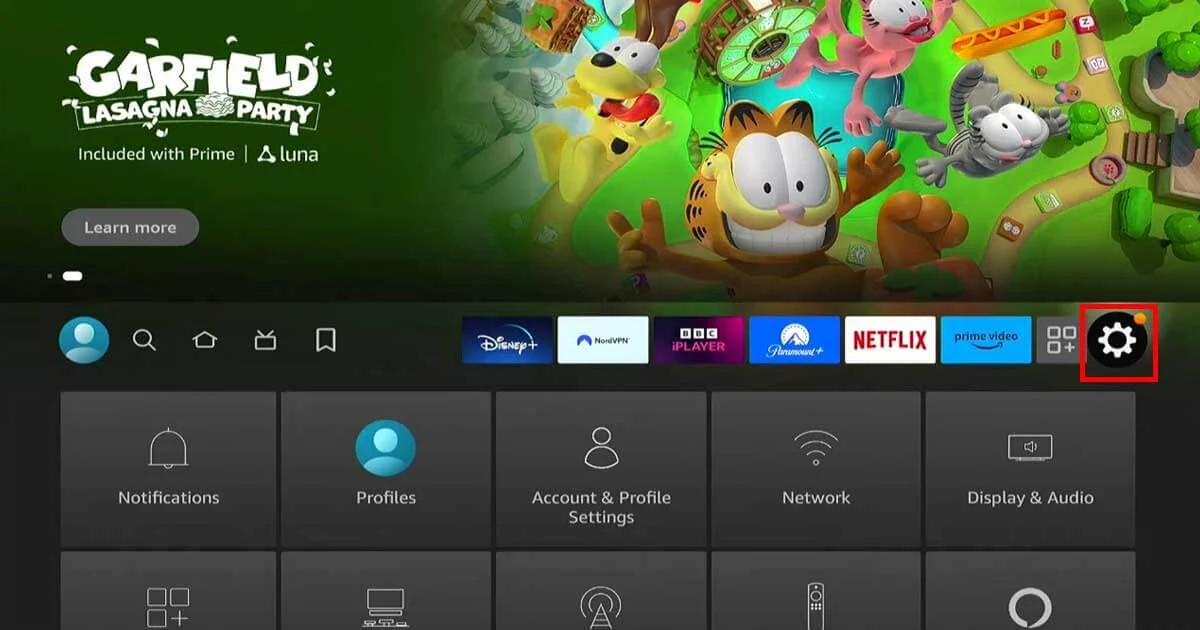
2. Then Select "My Fire TV."
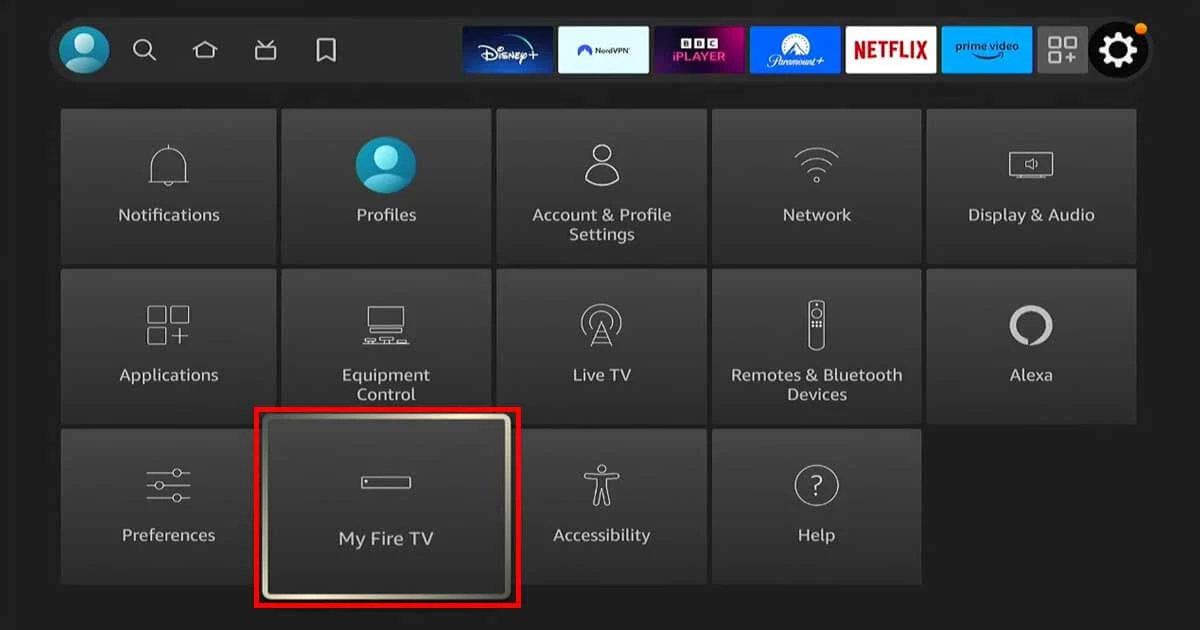
3. You will show an options list. Click on "About".
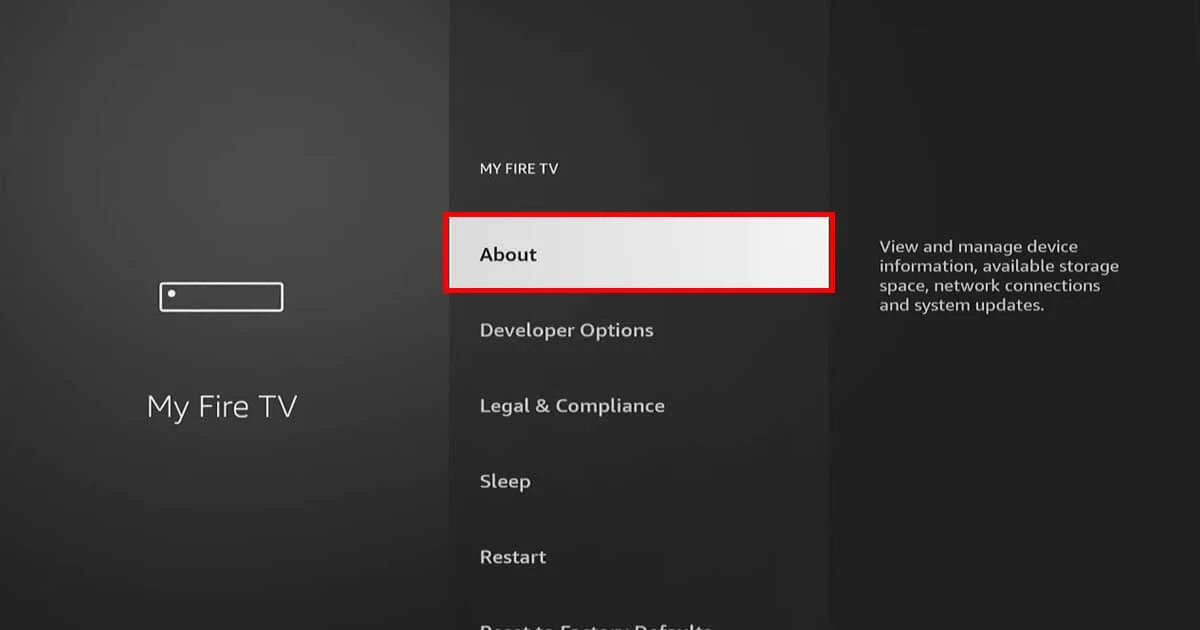
4. Now, Scroll down and select "Check for Updates."
5. If there's a new update available, you'll see options like "Install Update," or "Updating." Follow the on-screen instructions to download and install it.
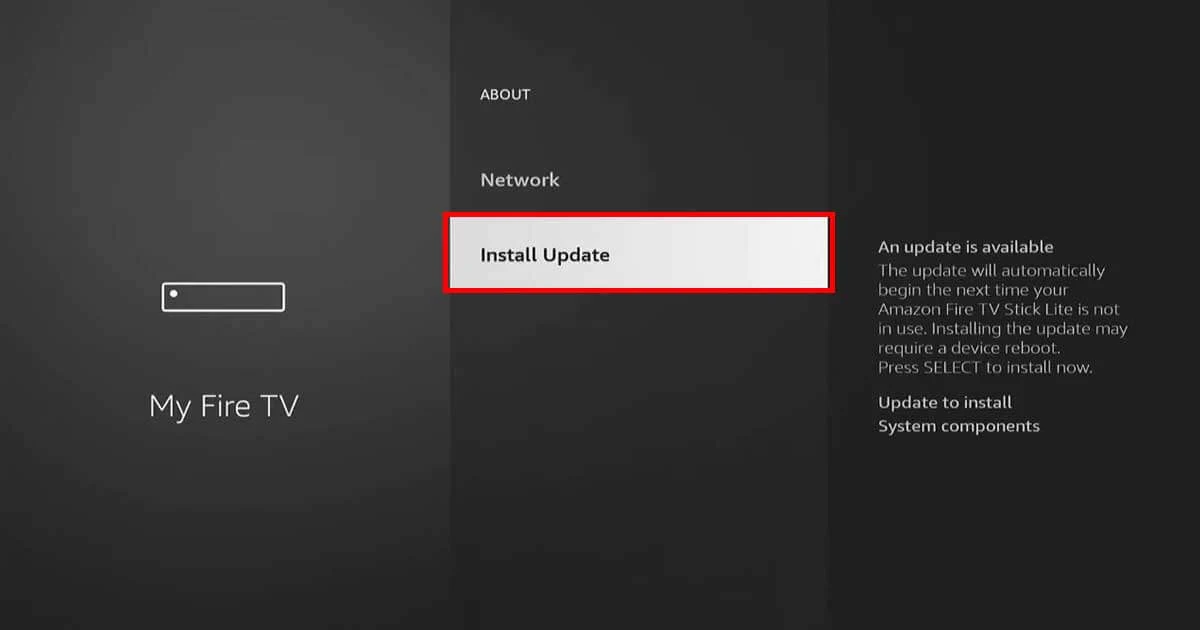
6. Once the update is complete, your Fire TV stick will restart, and you'll be all set with the latest software.
FAQs
Before I end this guide, I will answer frequently asked questions about updating your Amazon Fire TV Stick.
Can I get the latest updates after jailbreaking my FireStick?
Absolutely! Even if you jailbreak your Firestick, you will still receive the new FireOS updates from Amazon without any lag or problems. Moreover, it is important to regularly update your jailbroken devices to ensure they remain secure and up to date.
Will I lose my settings and apps if I update my FireStick?
I won't say YES, and I won't say NO; usually, your FireStick settings and apps won't be affected after the update. However, I always recommend you back up your device correctly before updating it. There may be errors during the update, and you may lose your personal settings, installed apps, saved data, and preferences, including Wi-Fi connections, app configurations, and account information.
